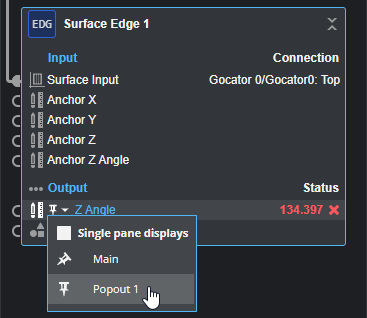Pinning Outputs
You can “pin” one or more tool outputs (measurements and geometric features) to a data viewer. When these outputs are pinned, they remain visible in a data viewer at all times, even when you click on a different tool, measurement, or feature in one of the outputs listed in either the data viewer's Displayed Outputs panel or in the Tools Diagram. When no tool outputs are pinned, only the currently selected tool output is displayed in the data viewer. Pin information (for the main data viewer) is stored in job files.
Pinning outputs is useful if you want to monitor multiple, independent measurements while the Gocator is running in production. Pinning is also useful when setting up tools: you can change the parameters of a tool (such as a filter) earlier in a tool chain and immediately see the impact that modification has on another tool later in the chain. This minimizes toggling and clicking between tools and measurements. Pins are automatically stored as measurements in job files.
You can pin outputs in the Tools Diagram or in a data viewer's Displayed Outputs pane.
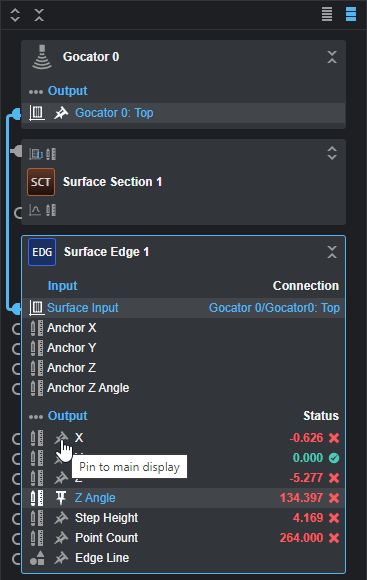
Pinning an output in the Tools Diagram. A pinned output's pin state is reflected in the Tools Diagram list.
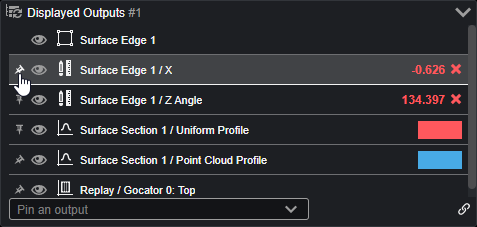
Pinning an output in a data viewer's Displayed Outputs panel.
You can also choose an output from the Pin an output dropdown.
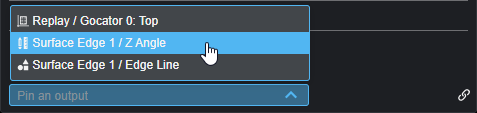
If you have created multiple data viewers, either by splitting a data viewer in the main browser window, or by popping out a new data viewer, you can choose which data viewer to pin an output to.