Adding a Tool
You can add a tool from the tool list in two ways: by dragging and dropping the tool onto the Tools Diagram or by double-clicking the tool.
GoPxL automatically sets the added tool's input to an appropriate output. The output GoPxL selects is either directly from a sensor or sensor group, or from the output of another tool, depending on various factors (see Tool Connection Logic).
When dragging and dropping a tool, a line in the Tools Diagram shows where the tool will be added when you drop it.
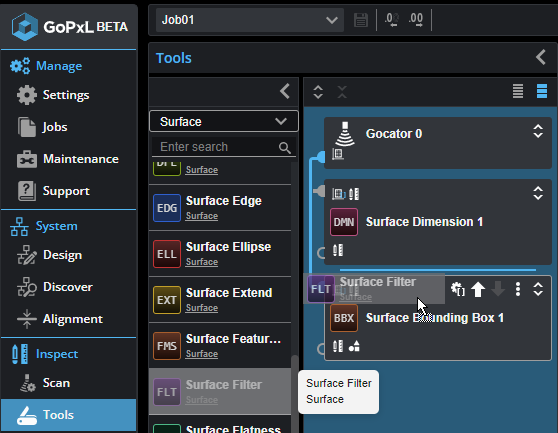
When double-clicking a tool in the tool list, the new tool is added after the currently selected tool in the Tools Diagram. If no tool is selected (or if a sensor or sensor group is selected), the tool is added to the bottom of the list of tools in the Tools Diagram.
Tool Connection Logic
When you add a tool, GoPxL looks for compatible outputs among the other tools to set the added tool's inputs, starting with the tool or sensor directly "above" the added tool in the list of added tools (in the Tools Diagram panel). GoPxL ignores tools "below" the added tool for this initial search. GoPxL checks the compatibility of all the outputs in a tool before moving up to the next tool.
Note that you can also manually connect tools.
In the following, a Surface Position tool has been added before the third Surface Filter tool. GoPxL will start searching for compatible outputs in Surface Filter 2 and then move to Surface Filter 1. If no compatible outputs are found in the preceding tools, GoPxL will search for compatible outputs in Gocator 0. Surface Filter 3 is ignored for auto-connection.
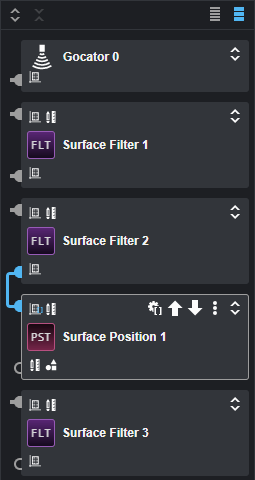
When a preceding tool has multiple enabled outputs, GoPxL goes through them in the order they are defined in the tool (that is, from the top down).
If no outputs from the preceding tools are compatible with the tool's inputs, GoPxL searches through the sensor or sensor group outputs. In the following, The added Surface Position tool "skips" the Surface Filter tool, whose output has been disabled.
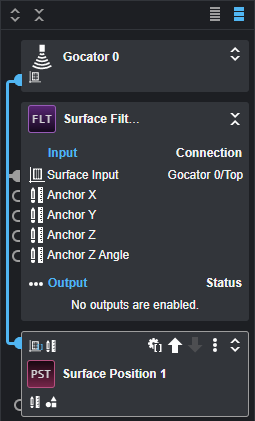
For information on other operations you can perform in the Tools Diagram, see Working with Tool Chains.