Working with Scan Data
You use the buttons in the right half of the global toolbar, at the top of the interface, to do the following:
- start and stop scanning
- record replay data
- enable replay mode and play data
- upload, download, and clear replay data

|
When switching between scan modes, if you have previously recorded data, you must clear it before recording replay data of a different type. |
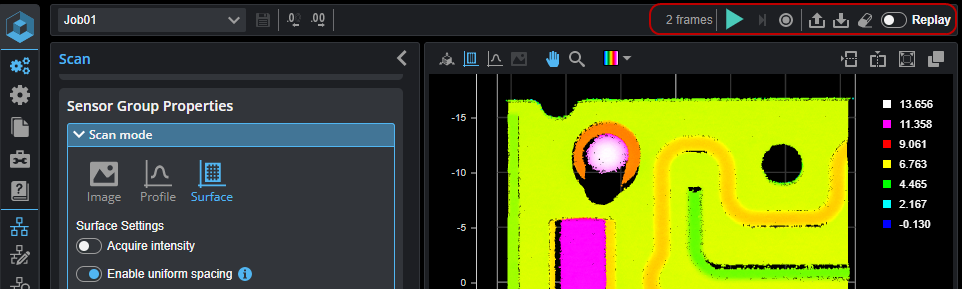
Depending on whether Replay (4, below) is disabled or enabled, the control buttons (2, below) change. When Replay is off, the controls let you start and stop data acquisition. When Replay is on, the controls let you play back recorded data.

The global toolbar with Replay disabled (top) and enabled (bottom)
| Element | Description | |
|---|---|---|
| 1 | Frames per second and looping |
Lets you set the number of frames per second during playback, and also enable or disable looping. |
| 2 | Data controls |
These controls let you start and stop scanning, start recording and also work with replay data. The number of frames is also indicated. The controls that are available depends on whether Replay mode is disabled or enabled. For information on starting and stopping scans, see Starting, Stopping, and Recording. For information on data playback, see Playing Back Recorded Data. |
| 3 | Replay actions |
Lets you upload, download, and clear recorded data. Note that replay data contains The file type of replay data is .gprec. |
| 4 | Replay toggle |
Lets you toggle between data acquisition (toggle is to the left) and data playback (toggle is to the right). |
Starting, Stopping, and Recording
You start and stop data acquisition using the data control buttons when Replay is disabled.

| Element | Description | |
|---|---|---|
|
1 |
Start scanning |
The sensor starts scanning continually. |
| 2 | Single frame (Snapshot) |
The sensor acquires a single frame of data. For laser line sensors and line confocal sensors, you can't acquire a single frame of data if the sensor is in Surface mode, only in Profile or Image mode. |
| 3 | Record data | The sensor records scan data as it is acquired. The number of frames is displayed next to the Start button. |
Playing Back Recorded Data
When Replay mode is enabled, you play back recorded data using the data control buttons.

| Element | Description | |
|---|---|---|
| 1 | Playback rate and continuous loop | When continuous loop ( ) is enabled, scan data is played back in a loop. Useful for demos, and when inspecting data or configuring tools using recorded data. ) is enabled, scan data is played back in a loop. Useful for demos, and when inspecting data or configuring tools using recorded data. |
| 2 | Go to previous / first frame |
Displays the previous frame or jumps to the first frame of the recorded data and displays it. |
| 3 | Frame position |
Lets you go to a specific frame, either by entering a value in the field, or by using a slider.
|
|
4 |
Start playback |
Starts playing back frames of the recorded data. |
| 5 | Go to next / last frame | Displays the next frame or jumps to the last frame of the recorded data. |
