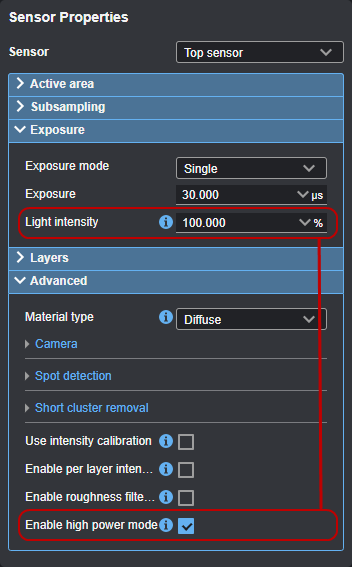Advanced Settings
Various settings in the Inspect > Scan page let you configure spot detection (which determines how the sensor handles different material characteristics), camera gain, and other advanced
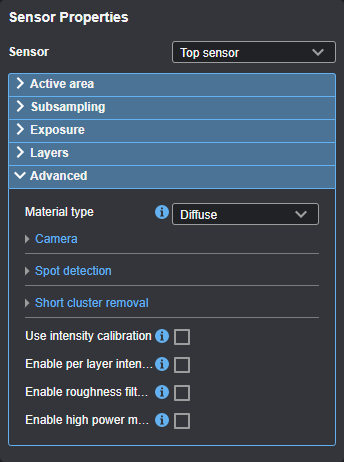
Material Type and Spot Detection
You can configure data acquisition to suit different types of target materials.
You can select preset material types in the Material type setting in the Advanced panel on the Inspect > Scan page. The Diffuse material option is suitable for most materials.
When Material type is set to Diffuse, the sensor uses the following spot detection parameters:
| Edge window | Average window | Intensity window | Spot threshold |
|---|---|---|---|
|
16 |
16 |
16 |
17 |
When Material type is set to Custom, you can set camera gain and modify spot detection. Some sensor models support both analog and digital gain, whereas others only support digital gain. For more information, see Spot Detection and Camera Gain.
Spot Detection
When adjusting the spot detection parameters, it's best to set the sensor to Profile mode and set the data viewer to Profile view to see the effect of changes you make. You can only adjust spot detection parameters when Material type is set to Custom.
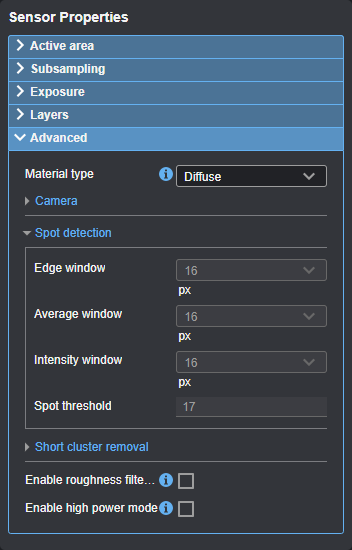
| Setting | Description |
|---|---|
|
Edge window |
Sets the height of the window, in pixels, used to calculate the spot’s exact peak Z position. The value range is even numbers from 2 to 16. A value of 16 is usually good for all non-transparent materials, producing the most accurate Z measurement. With thin, transparent materials, a lower value helps to detect all surfaces of the material. In these cases, lower the Edge window value until all surfaces are visible. |
|
Average window |
Sets the length of the window, in pixels, used to calculate the average intensity. The spot is detected if the calculated average intensity is greater than the value in Spot threshold. The value range is even numbers from 2 to 16. Note that the calculated average intensity is not normally reported. To do this, set the layer's Intensity filter type parameter to Signal detection (for more information, see Layer-specific parameters). This may be useful in some thin film applications. A high average window value is useful when the image is noisy, for example, due to strong reflections. Decreasing the average window value improves sensitivity to get a signal from low-reflective surfaces. |
|
Intensity window |
Sets the length of the window, in pixels, used to define the mean intensity value of the detected spots, which is then reported as the spot’s intensity. When the intensity window is long, the reported intensity values are lower due to averaging, and noise is minimized. The value range is even numbers from 2 to 16. Note the following:
|
|
Spot Threshold |
Sets the minimum intensity for spot detection. The range of the Spot threshold is from 1 to 150. The spots are detected when the averaged intensity value exceeds the Spot threshold value. Note that the value set in Average window has an effect on the intensity value. Note the following:
|
Camera Gain
| Setting | Description |
|---|---|
|
Camera Gain |
|
|
Digital camera gain can be used when the application is severely exposure limited, yet dynamic range is not a critical factor. |
| Setting | Description |
|---|
Other Advanced Settings
| Setting | Description |
|---|---|
| Use intensity calibration | If this parameter is enabled, uneven illumination is corrected for intensity values. Only available if you have enabled Acquire intensity in the Scan mode section (see Scan Modes and Intensity). |
| Enable per layer intensity |
When this parameter is enabled, you can set the Intensity filter type for each layer individually. Otherwise, an "Average intensity" filter is used for all layers. Only available if you have enabled Acquire intensity in the Scan mode section (see Scan Modes and Intensity). |
| Enable roughness filter | If enabled, the sensor uses noise reduction designed for roughness applications. |
| Enable high power mode |
If enabled, the sensor's Light intensity setting can be adjusted to greater than 100%. Note that enabling high power mode can limit frame rates. Updating the light intensity can take several seconds to apply.
|
| Short cluster removal |
These parameters connect points to clusters and remove small clusters.
When short cluster removal is enabled, you must set Clustering X distance, Clustering Z distance, and Minimum cluster width. GoPxL performs this filtering before sorting the layers.
Clustering X distance Maximum X distance (µm) to the nearest point in a cluster.
Clustering Z distance Maximum Z distance (µm) to the nearest point in a cluster.
Minimum cluster width Minimum cluster width (µm) which is not removed. |