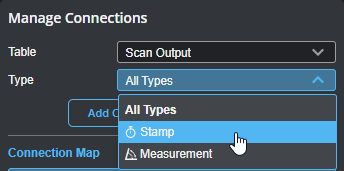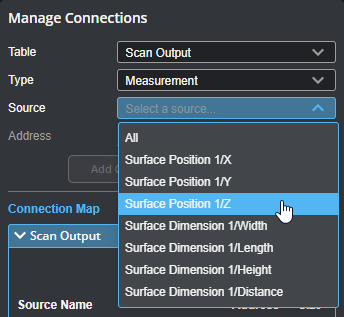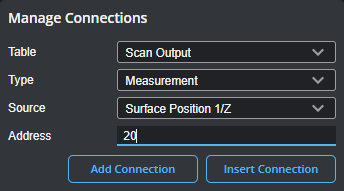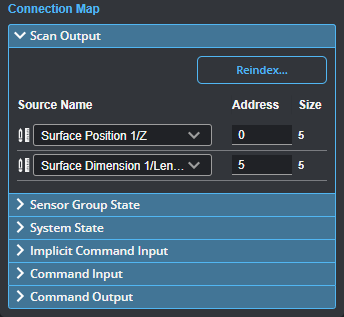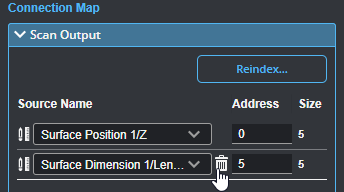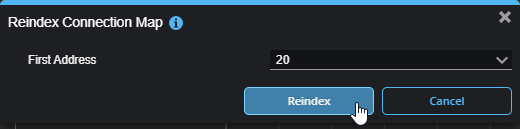EtherNet/IP Protocol
You can use an EtherNet/IP programmable logic controller (PLC) over Ethernet to operate a sensor and receive measurement values. EtherNet/IP only supports a subset of the tasks that can be accomplished in the web interface (for example, starting and stopping sensors, and switching jobs). Scan data can't be sent to the PLC.
After configuring the EtherNet/IP protocol in GoPxL (see below), use the information in EtherNet/IP Protocol to configure your PLC.
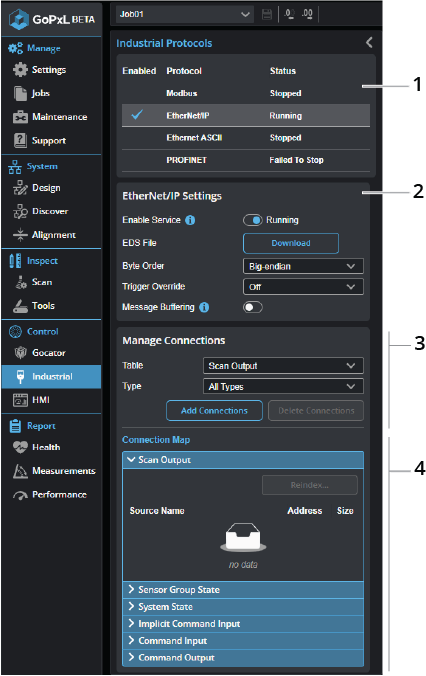
| Element | Description | |
|---|---|---|
|
1 |
Protocol selector |
Click a row in the table to choose which protocol to configure. |
|
2 |
Settings |
Lets you enable and configure the EtherNet/IP protocol.
Enable Service Toggle this to enable and disable the selected protocol.
EDS File Click Download to save an EDS file to the client computer for later installation on the PLC.
Byte Order One of the following: Big Endian Byte Order: The most significant byte (the "big end") of the data is placed at the byte with the lowest address. The rest of the data is placed in order of decreasing significance in the next three bytes of memory. Little Endian Byte Order: The least significant byte (the "little end") of the data is placed at the byte with the lowest address. The rest of the data is placed in order of increasing significance in the next three bytes in memory. Most Allen-Bradley PLCs default to Little Endian addressing formats, but you should verify this when configuring the PLC.
Trigger Override One of the following: Off, Cyclic, and Change of State. When you set up the PLC to communicate with a Gocator using change of state implicit messaging, an event task must be created on the PLC to rapidly check whether the sensor is running; if the frame count increases, data is copied to an array. The event task period must allow the event task to be executed at a higher rate than Gocator frame rate.
Message Buffering Used to enable and disable buffering of scan outputs. You should enable buffering if you are using part detection and if multiple objects may be detected within a period shorter than the polling rate of the PLC. If buffering is enabled with the EtherNet/IP protocol, the buffer is automatically advanced when the Sample State assembly object is read (see EtherNet/IP Protocol). Message buffering only applies to tool outputs sent over explicit messaging. For more information on part detection, see Continuous in Surface Generation. |
| 3 | Manage Connections |
Lets you add, insert, and delete sources (such as stamps or measurements) in the connection map. Added connections appear in the connection map at the bottom of the panel.
Table When GoPxL is running on a sensor, Table only contains one value (Scan Output) that represents a register assembly. When GoPxL is running on a PC or GoMax NX, Table contains an additional entry (Sensor Group State). Use this parameter to choose which register a source is added to. Type Use Type to optionally filter the connection types available to be added or inserted.
When Type is set to a type other than All Types, sources of that type are listed for selection in the Source drop-down. Choose All to add all sources of that type.
Add Connections Adds one or more connections to the connection map. If Type is set to All Types, all available sources are added. If Type is set to a specific type, the source selected in Source is added (or all sources of that type if All is selected). By default, connections are added directly after the last source in the connections map. You can optionally set the address at which a source is added using the Address parameter.
Insert Connections Set Address to the address of a previously added source and click Insert Connection to insert the selected source into the connection map at that address and shift others down. Inserting a source at an address not currently used adds it at that address.
Delete Connections Removes all user-added connections. |
| 4 | Connection map |
Lists the added connections. In the following, two measurements have been added.
You can change the address of a source by editing it and pressing Tab or clicking elsewhere in the interface. The sources are resorted after you change an address. To remove a source from the connections map, hover over the source and click the source's trashcan icon.
Use Reindex... to remove gaps of unused addresses between connections. You can also use Reindex... to set the value of the first index.
|