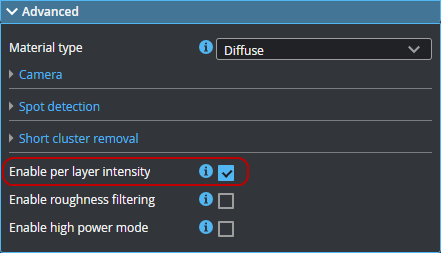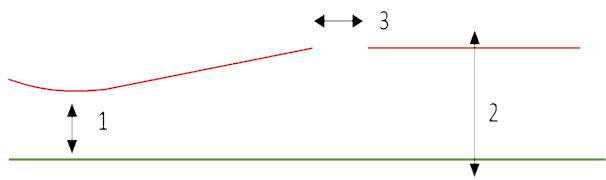Layer Settings
You configure layers on the Inspect > Scan page.
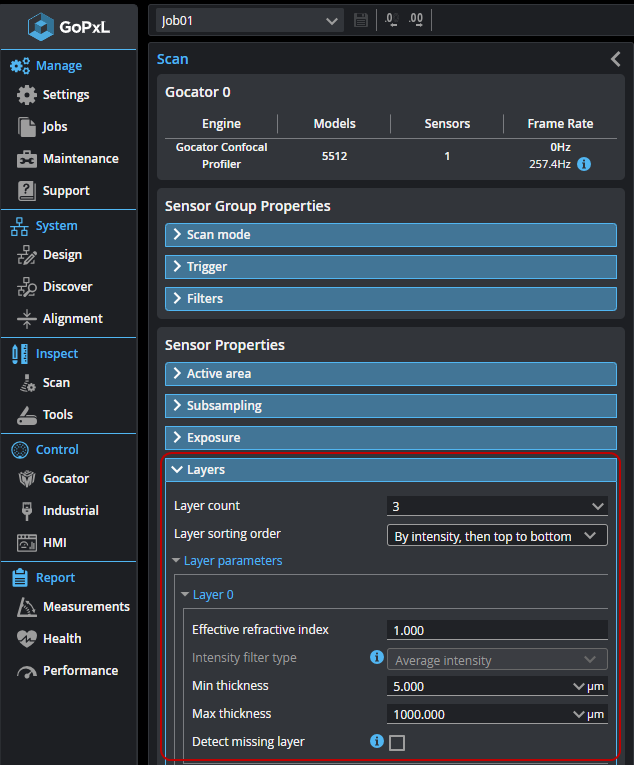
| Name | Description |
|---|---|
|
Layer count |
Determines the maximum number of layers the sensor should detect. For each layer, a Layer {n} in the Layer parameters section is displayed. For information on the parameter-specific parameters, see Layer-specific parameters (Layer {n}). |
|
Layer sorting order |
The order in which layer profiles are sorted in the output. One of the following:
|
| Layer parameters |
An expandable section containing the parameters for each layer (see Layer-specific parameters (Layer {n})). |
The table below describes the layer-specific parameters available in the expandable Layer {n} sections. Note that Detect missing layer is only displayed for the first layer (layer 0).
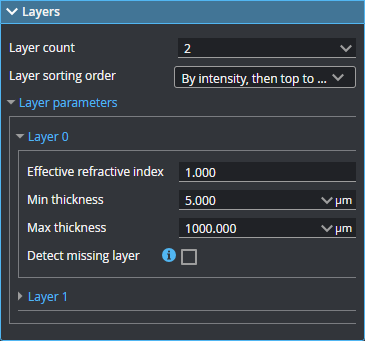
| Name | Description |
|---|---|
|
Effective refractive index |
The effective refractive index of the material of layer {n}. |
|
Intensity filter type |
The intensity filter type for layer {n}. Only displayed if you have enabled Acquire intensity in the Scan mode section (see Scan Modes and Intensity). One of the following:
To set this to Signal Detection, you must enable Enable per layer intensity in the Advanced section. Otherwise, average intensity is applied on all layers.
|
|
Min thickness Max thickness |
These define the minimum and maximum thickness between layer {n} and the layer below it. These have an effect on layer sorting. (When you set Layer count to 1, leave these parameters at their default values.) The value of Min thickness is used for layer recognition. When the value is smaller than the distance between two layers, both layers are recognized. The value of Max thickness is also used for layer recognition. When the value is greater than the distance between two layers, both layers are recognized. If the value is smaller than the distance between two layers, the next is classified as a third layer. |
| Detect missing layer |
The setting is only displayed if you have configured more than one layer, and is only displayed in the Layer 0 section, as it only applies to the first layer. Points in transparent surfaces are sorted to different layers based on their Z position. But if there are gaps in the first layer (and when this parameter is disabled), a data point from second layer is considered to be part of the first layer. When this parameter is enabled, however, missing points from the first layer are interpreted instead as gaps, and the points in that gap are kept with the second layer. Detect missing layer works with the value of Min thickness (see above). If Min thickness is incorrectly greater than the distance between two layers, the second layer is not detected and the top layer is reported as a second layer. Maximum gap width is the maximum width which will be interpreted as missing layer points. Only available when Detect missing layer is enabled. The following illustrates how the various settings work together: 1) Min thickness for the layer; 2) Max thickness for the layer; 3) Maximum gap width.
Disable this parameter for maximum performance. |
| Maximum gap width |
The maximum gap that will be interpreted as missing layer points. Only available when Detect missing layer is enabled. For an illustration of this setting, see Detect missing layer. |