Multiple Exposure
The sensor can combine data from multiple exposures to create a single profile (G2, G4, and G5) or 3D scan (all families). Multiple exposures can be used to increase the ability to detect light and dark materials that are in the field of view simultaneously. Note that you can optionally output the scan data for the different exposures as separate profiles or surfaces, but only if uniform spacing is disabled.
You can define up to five exposures (three for G3 sensors), with each set to a different exposure level. You add exposures using the Add button, and remove them using the trashcan icon.
For each exposure, the sensor will perform a complete scan at the current frame rate making the effective frame rate slower. For example, if two exposures are selected, then the speed will be half of the single exposure frame rate. The sensor will perform a complete multi-exposure scan for each external input
The resulting scan data is a composite created by combing data collected with different exposures.
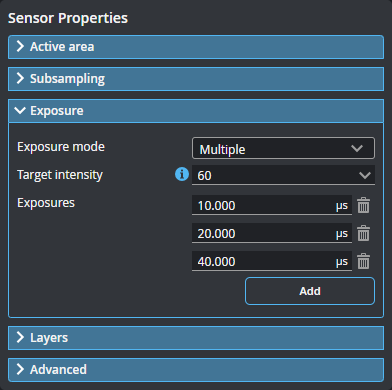
| Setting | Description |
|---|---|
| Exposure Mode |
Single, Multiple, or Dynamic. Set to Multiple. |
| Target Intensity | With multiple exposures, multiple spots can be detected at the same location. The spots closest in intensity to the provided intensity value are selected. |
| Light Intensity |
To display this setting, check Enable high power mode in Inspect > Scan page > Advanced. This lets you adjust the LED current. Typically adjusting is not needed. If the frame rate allows, lowering the light intensity might be useful when scanning a very shiny surface requiring very low exposure. Lower light intensity enables using longer exposure and so the setup will be less sensitive to gloss variation. A light intensity higher than 100% might be useful to reduce the exposure time to enable a higher frame rate. To be able to increase the light Intensity over 100%, you must check Enable high power mode in Inspect > Scan > Advanced. Frame rate becomes limited if the light intensity is set much higher than 100%. Note that updating light intensity can take a few seconds to apply. |