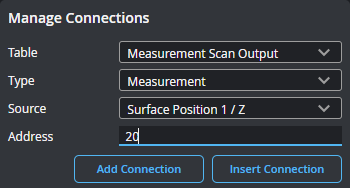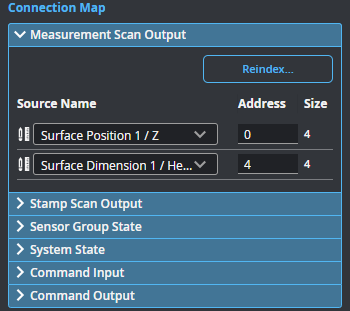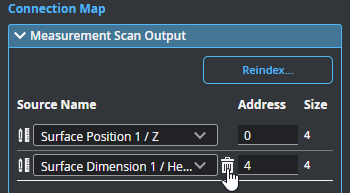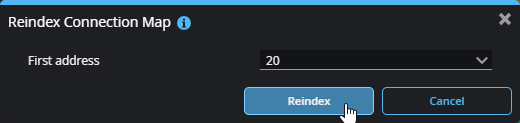PROFINET Protocol
You can use a PROFINET Programmable Logic Controller (PLC) over Ethernet to operate a sensor and receive measurement values. PROFINET only supports a subset of the tasks that can be accomplished in the web interface (for example, starting, stopping, and aligning sensors, and switching Jobs). Scan data can't be sent to the PLC.

|
GoPxL supports PROFINET on-sensor and on GoMax NX. PROFINET is not currently supported on PC instances of GoPxL. This functionality is planned for the near future. |
You configure the protocol on the Control > Industrial page. After configuring the PROFINET protocol in GoPxL (see below), use the information in PROFINET Protocol to configure your
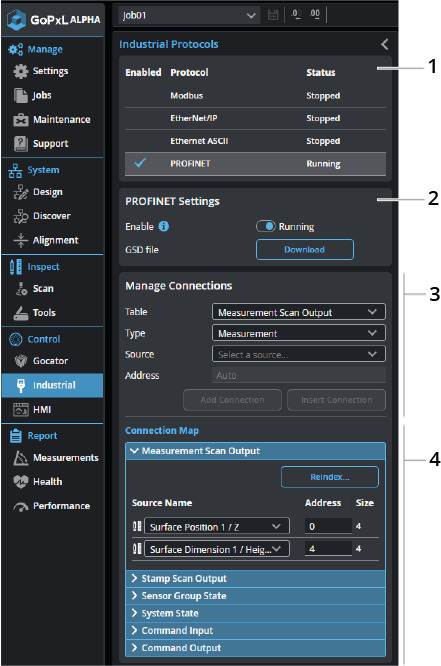
| Element | Description | |
|---|---|---|
|
1 |
Protocol selector |
Click a row in the table to choose which protocol to configure. |
|
2 |
Settings |
Lets you enable and configure the PROFINET protocol.
Enable Toggle this to enable and disable the selected protocol.
GSD File Click Download to save a GSD file to the client computer for later installation on the PLC. |
| 3 | Manage Connections |
Lets you add, insert, and delete sources (such as stamps or measurements) in the connection map. Added connections appear in the connection map at the bottom of the panel.
Table When GoPxL is running on a sensor, Table only contains two options (Measurement Scan Output and Stamp Scan Output), which represent register assemblies. When GoPxL is running on GoMax NX, Table contains an additional entry (Sensor Group State). Use this parameter to choose which register a source is added to. Type The types of connection available to be added or inserted.
Add Connections Adds one or more connections to the connection map. If Type is set to All Types, all available sources are added. If Type is set to a specific type, the source selected in Source is added (or all sources of that type if All is selected). By default, connections are added directly after the last source in the connections map. You can optionally set the address at which a source is added using the Address parameter.
Insert Connections Set Address to the address of a previously added source and click Insert Connection to insert the selected source into the connection map at that address and shift others down. Inserting a source at an address not currently used adds it at that address.
Delete Connections Removes all user-added connections. |
| 4 | Connection map |
Lists the added connections. In the following, two measurements have been added.
You can change the address of a source by editing it and pressing Tab or clicking elsewhere in the interface. The sources are resorted after you change an address. To remove a source from the connections map, hover over the source and click the source's trashcan icon.
Use Reindex... to remove gaps of unused addresses between connections. You can also use Reindex... to set the value of the first index.
|