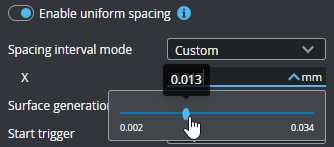Uniform Spacing
When Enable uniform spacing is enabled, data points are resampled to a uniform spacing. Set the size of the spacing using the Uniform spacing interval parameter (see below).
When uniform spacing is disabled, the sensor outputs unprocessed data.
Disable uniform spacing to get data from the sensor at the highest possible rate.

|
If you are using a layout in which sensors are angled around the Y axis in order to capture "side" data, you must uncheck Uniform Spacing. |
The spacing interval is the user-configured spacing between data points in uniform data.
You can set the spacing interval to one of three presets or set a custom value.

When you set Spacing interval mode to Auto, you use the slider to choose between the following options:
Resolution: Uses the highest X resolution within the active area as the spacing interval. This setting maximizes resolution but has higher CPU load and has the highest data output rate (that is, greatest detail).
Balanced: Uses the X resolution at the middle of the active area as the spacing interval. This setting balances CPU load, data output rate, and X resolution.
Speed: Uses the lowest X resolution within the active area as the spacing interval. This setting minimizes CPU usage and data output rate, but the
Otherwise, set Spacing interval mode to Custom, and set the X parameter to a specific value.