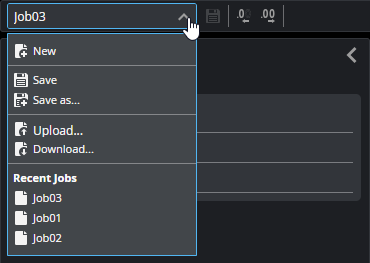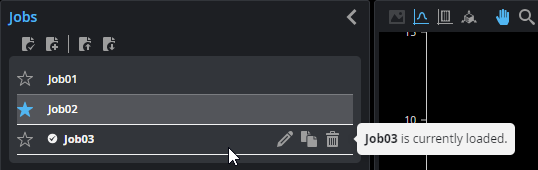Jobs
The Jobs page in the Manage category lets you manage jobs. The
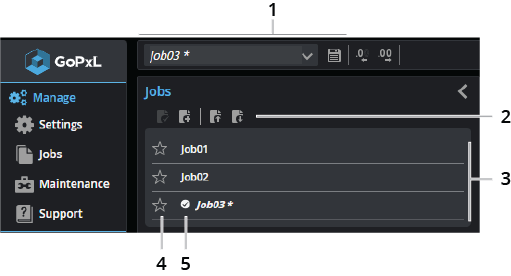
| Element | Description | |
|---|---|---|
|
1 |
Job-related operations on global toolbar |
Job menu and Save button. Use the job menu to create new jobs, save jobs, load recent jobs, and also upload or download jobs between the PC and the sensor. You can rename the currently loaded job from the job name field, simply by changing it and pressing enter or clicking outside the field.
When a job has unsaved changes, it is displayed in italics with an asterisk. Click the Save button in the global toolbar to save it. |
| 2 | Job-related operations | These controls let you load or reload jobs, create new jobs, and upload or download jobs between the PC and the sensor. For explanations of the job related operations, see Job-related operations. |
| 3 | Job list |
The list of available jobs. You can rename a job by double-clicking it in the list. When you move the mouse pointer over a job in the list, additional tools are displayed that let you rename the job, duplicate it, or delete it.
When a job has unsaved changes, it is displayed in italics with an asterisk. Click the Save button in the global toolbar to save it. |
| 4 | Default job indicator | Clicking the default job indicator ( ) sets the job as the default. ) sets the job as the default. |
| 5 | Loaded job indicator | The loaded job indicator ( ) shows which job is currently loaded. Note that "untitled" is the default name of a new job file. ) shows which job is currently loaded. Note that "untitled" is the default name of a new job file. |
The following table describes the job-related operations.