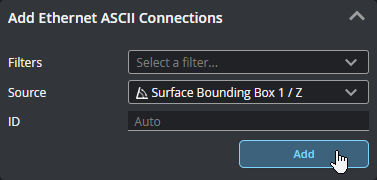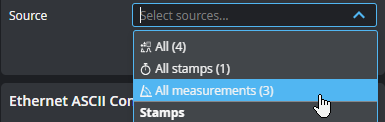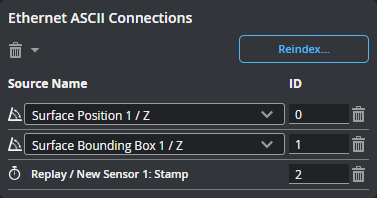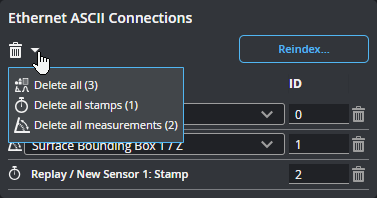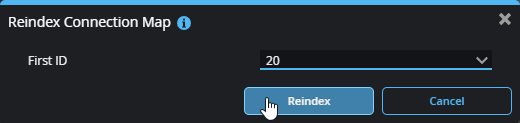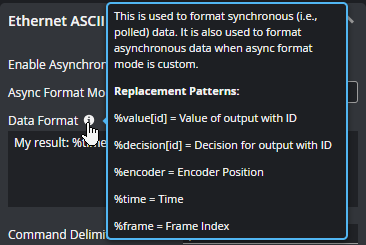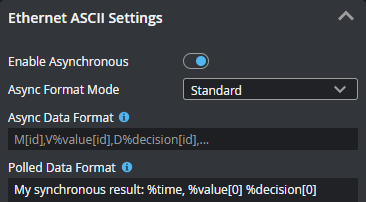Ethernet ASCII Protocol
You can use a Programmable Logic Controller (PLC) that supports the Ethernet ASCII protocol to operate a sensor and receive values and decisions (together called results).
Two modes are available: asynchronous and polling.
When the sensor is in asynchronous mode, results are sent automatically, as soon as they are available. Data is still available synchronously (that is polled) using the supported polling commands.
When the sensor is in polling mode (asynchronous mode is disabled), you must use commands on the PLC to operate the sensor and to retrieve results. Ethernet ASCII protocol in polling mode only supports a subset of the tasks that can be accomplished in the web interface, and only measurement results can be transmitted to the PLC (scan data is not sent).
You configure the protocol on the Control > Industrial page. After configuring the ASCII protocol parameters in GoPxL (see below), see Ethernet ASCII Protocol Format - PLC Information for information on the available polling commands.
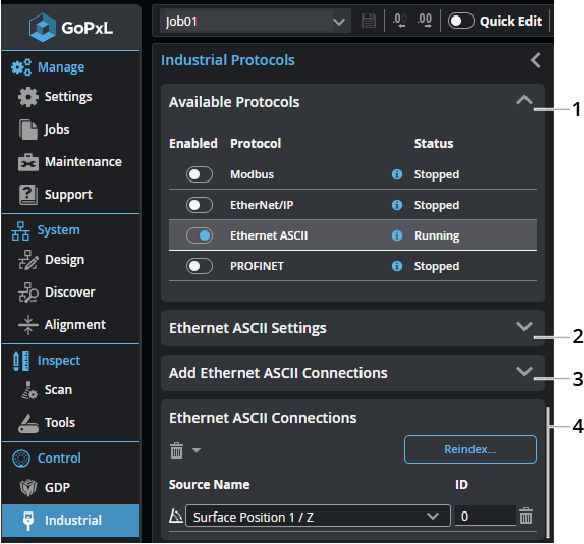
| Element | Description | |
|---|---|---|
|
1 |
Available protocols |
Click a row in the table to choose which protocol to configure. Enable a protocol by toggling the slider to the right. |
|
2 |
Ethernet ASCII Settings |
Lets you configure the Ethernet ASCII protocol. For descriptions of the settings, see Ethernet ASCII settings. |
| 3 | Add Ethernet ASCII Connections |
Lets you add sources (such as stamps or measurements) in the connection map. Added connections appear in the Ethernet ASCII Connections at the bottom of the panel. If you have many sources, you can filter them by type to make it easier to find the source you want in the Source drop-down. You can select more than one filter at once.
Choose the source in the Source drop-down. If you leave Address as "Auto", GoPxL automatically increments the value; otherwise, you can set it yourself. By default, connections are added directly after the last source in the connections map. You can optionally set the address at which a source is added using the Address parameter.
You can also add all sources, or all sources of a given type.
Click Add to add the source to the EtherNet/IP Connections table below. |
| 4 | Ethernet ASCII Connections |
The connections listed here will be sent by the protocol to a compatible PLC. You can delete a connection using the trashcan icon in its row, or change its ID.
You can also use shortcut commands to delete all of the connections, or specific categories of connections.
Use Reindex... to remove gaps of unused addresses between connections. You can also use Reindex... to set the value of the first index.
|
The Ethernet ASCII protocol provides several settings you must configure. The settings that are displayed change depending on the operation mode (polling vs. asynchronous) and the format mode.
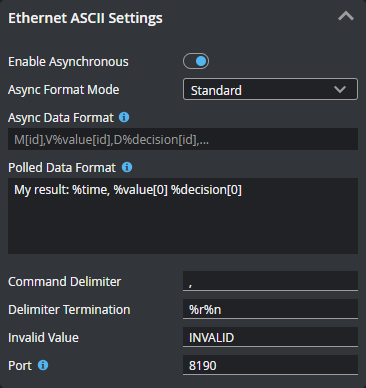
| Parameter | Description |
|---|---|
| Enable Asynchronous |
Toggles asynchronous operation. In asynchronous mode, the data results are transmitted when they are available. Choose the Async Format Mode and, if you chose Custom in Async Data Format, set the format. (These parameters are only displayed when asynchronous mode is enabled.) Note that when asynchronous mode is enabled, data is still available using polling commands. When this option is disabled, the protocol only runs in polling (or synchronous) mode, and you must send commands on the data channel to request the latest result. |
| Async Format Mode |
When you enable asynchronous operation, you must choose the format mode. The format mode is one of the following: Standard, Standard with Stamp, and Custom. For more information on the formats, see below. |
|
Async Data Format and Polled Data Format
Data Format |
These fields contain the formats the protocol uses for the data it sends. GoPxL displays different "Format" fields depending on whether you enable asynchronous operation and what you set Async Format Mode to. For details on the supported replacement patterns you can use in the formats, click on the info icon next to the field's name:
When asynchronous operation is disabled, you configure the format in Data Format. When asynchronous operation is enabled and you choose either of the "Standard" modes, the format for asynchronous data is displayed in the read-only Async Data Format field. For polled data (which is always available), you can set a different format under Polled Data Format.
In asynchronous mode, when you set the mode to Custom, you set the format for both asynchronous and polling data in the Data Format field. C language printf-style formatting is also supported: for example, %sprintf[%09d, %value[0]]. This allows fixed length formatting for easier input parsing in PLC and robot controller logic. |
| Command Delimiter | Sets the command delimiter character. |
| Delimiter Termination | Sets the command termination character. |
| Invalid Value | Sets the invalid value characters. |
| Control Port | Sets the port. This is the port to which you PLC must connect. |