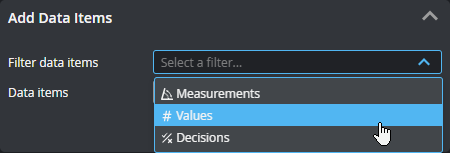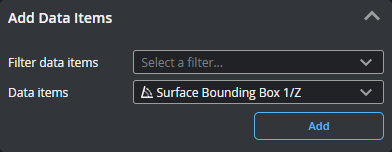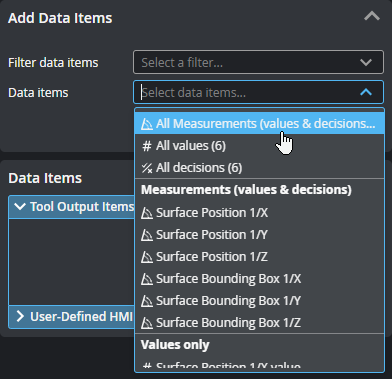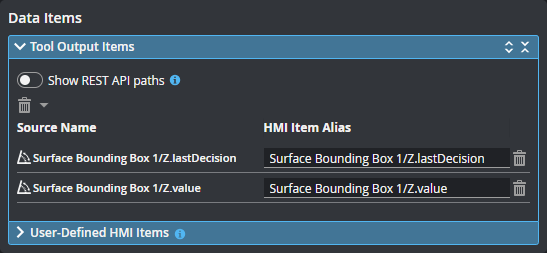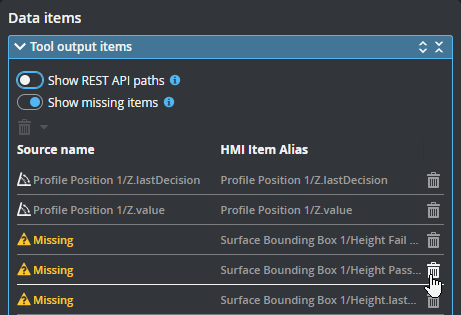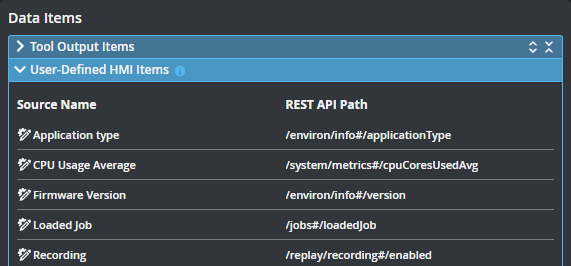HMI
The HMI panel lets you enable GoHMI, choose which outputs you want to send to an HMI application, and launch with the HMI. You can also import and export an HMI.
You can send measurement data items (which contain both values and decisions), or values or decisions individually.
You configure the HMI on the Control > HMI page. For information on how to design an HMI app, see GoHMI and GoHMI Designer.
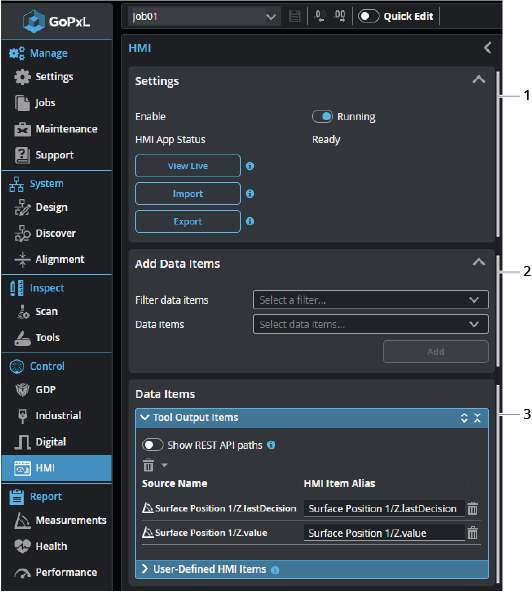

|
When you start HMI on a PC instance of GoPxL, a helper application (WebIQ Server) launches. |
| Element | Description | |
|---|---|---|
|
1 |
Settings |
After you have enabled the service, the following functions are available:
View live Opens the HMI in a browser tab.
Import / Export Lets you import and export HMIs so that you can transfer them to a different platform, for example, going from a PC to a GoMax device, or back up an HMI.
HMI App Status Shows the status of the app. |
| 2 | Add Data Items |
Lets you add sources (such as stamps or measurements) that GoPxL will send to the running HMI. Added connections appear in the Data Items section at the bottom of the panel. If you have many measurements, you can filter them by type to make it easier to find the item you want in the Data Item drop-down. You can enable more than one filter.
Choose an item in Data items. You can also
You can also add all items, or all items of a given type.
|
| 3 | Data Items |
The data listed here will be sent to the running HMI app. For more information, see Data Items. |