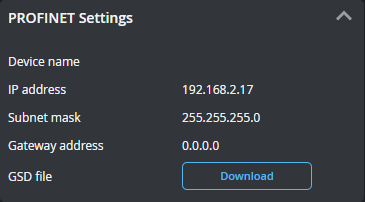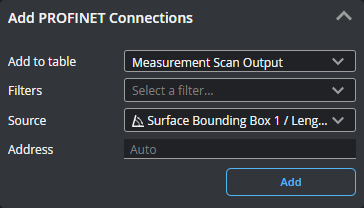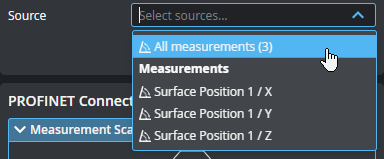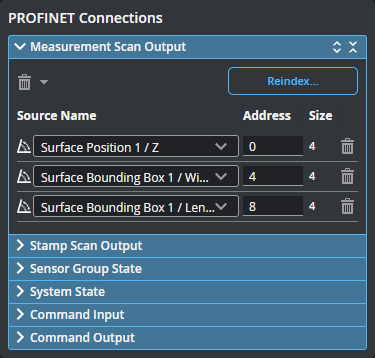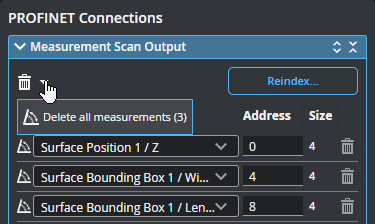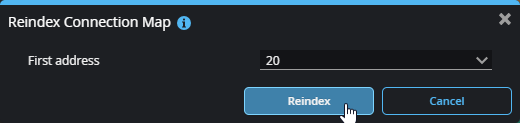PROFINET Protocol
You can use a PROFINET Programmable Logic Controller (PLC) over Ethernet to operate a sensor and receive measurement values. PROFINET only supports a subset of the tasks that can be accomplished in the web interface (for example, starting, stopping, and aligning sensors, and switching Jobs). Scan data can't be sent to the PLC.

|
GoPxL supports PROFINET on sensors, on GoMax ORIN / ORIN+ / NX, and in PC instances of GoPxL. |

|
Due to library limitations, PROFINET cannot be stopped manually after it has started. To stop it, disable the service (an error will be displayed in the log), save your job file, and restart the sensor. |
You configure the protocol on the Control > Industrial page. After configuring the PROFINET protocol in GoPxL (see below), use the information in PROFINET Protocol Format - PLC Information to configure your
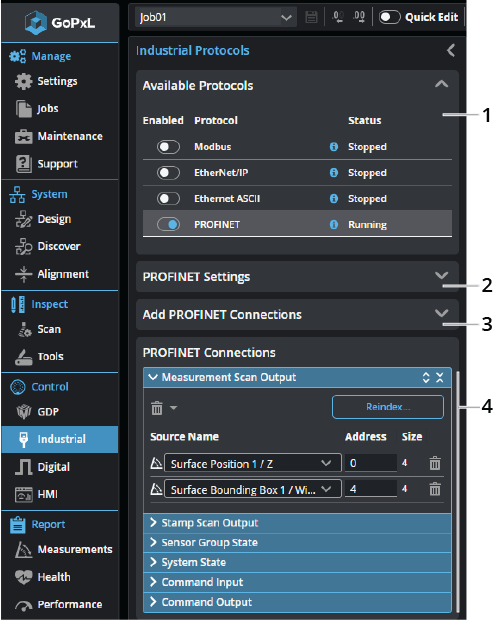
| Element | Description | |
|---|---|---|
|
1 |
Available protocols |
Click a row in the table to choose which protocol to configure. Enable a protocol by toggling the slider to the right. |
|
2 |
PROFINET Settings |
GSD File Click Download to save a GSD file to the client computer for later installation on the PLC.
This section also provides network information. |
| 3 | Add PROFINET Connections |
Lets you add sources (such as stamps or measurements) to send over the protocol. Added connections appear in the PROFINET Connections section at the bottom of the panel.
When GoPxL is running on a standalone sensor (one not controlling others), Add to Table only contains two options (Measurement Scan Output and Stamp Scan Output), which represent register assemblies. When GoPxL is running on a sensor controlling other sensors, or on a PC or GoMax NX, Add to Table contains an additional entry (Sensor Group State). Use this parameter to choose which register a source is added to. Choose the source in the Source drop-down. If you leave Address as "Auto", GoPxL automatically increments the value; otherwise, you can set it yourself. By default, connections are added directly after the last source in the connections map. You can optionally set the address at which a source is added using the Address parameter.
You can also add all sources, or all sources of a given type.
Click Add to add the source to the PROFINET Connections table below. |
| 4 | PROFINET Connections |
The connections listed here are the ones that will be sent by the protocol to a compatible PLC. You can delete a connection using the trashcan icon in its row, or change its ID. When changing an ID, make sure to use the size of the source to correctly calculate the minimum offset.
You can also use shortcut commands to delete all of the connections, or specific categories of connections.
Use Reindex... to remove gaps of unused addresses between connections. You can also set the value of the first index.
|
Using PROFINET on a PC
If you are using PROFINET on a PC (using the GoPxL Manager or software developed using the GoPxL SDK), be aware of the following:
-
The PC instance must either run in Administrator or be installed as a service. Otherwise, the TIA portal will not be able to discover the instance.
-
The IP address of the PC instance must be a specific hardware address (such as the PC's network adapter), and not the "Any IP (0.0.0.0)" or "Localhost (127.0.0.1)".
-
You must install a pcap-API compatible driver such as as Npcap or WinPcap. This lets the PC capture and send the raw network traffic necessary for the PC to interact directly with the PROFINET protocol.
-
Because Windows is not a realtime OS, you must fully test a PC-based sensor system and limit the use of unnecessary software. Otherwise, you might encounter timing issues, and PLC requirements may not be met or connections may get dropped. The PC should have a CPU able of handling occasional processing spikes from either Windows or other software.
For information on running GoPxL on a PC, see Running GoPxL on a Windows PC.