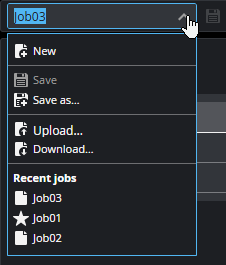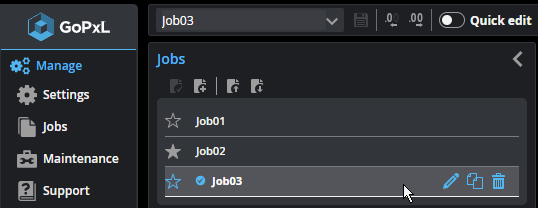Jobs
The Jobs page in the Manage category lets you manage jobs. The
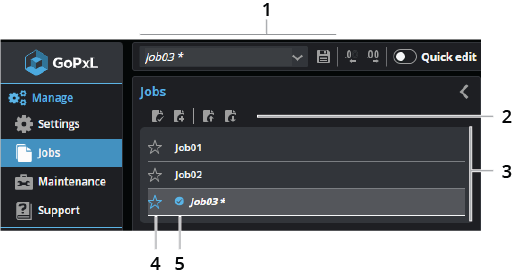
| Element | Description | |
|---|---|---|
|
1 |
Job-related operations on global toolbar |
Job menu and Save button. Use the job menu to create new jobs, save jobs, load recent jobs, and also upload or download jobs between the PC and the sensor. You can rename the currently loaded job from the job name field, simply by changing it and pressing enter or clicking outside the field.
When a job has unsaved changes, it is displayed in italics with an asterisk. Click the Save button in the global toolbar to save it. A star icon indicates the job that has been set as the default. |
| 2 | Job-related operations | These controls let you load or reload jobs, create new jobs, and upload or download jobs between the PC and the sensor. For explanations of the job related operations, see Job-related operations. |
| 3 | Job list |
The list of available jobs. You can rename a job by double-clicking it in the list. When you move the mouse pointer over a job in the list, additional tools are displayed that let you rename the job, duplicate it, or delete it.
When a job has unsaved changes, it is displayed in italics with an asterisk. Click the Save button in the global toolbar to save it. |
| 4 | Default job indicator | Clicking the default job indicator ( ) sets the job as the default, which will load when the sensor starts. ) sets the job as the default, which will load when the sensor starts. |
| 5 | Loaded job indicator | The loaded job indicator ( ) shows which job is currently loaded. ) shows which job is currently loaded. |
The following table describes the job-related operations.
Characters Allowed in Job Names
When setting a job's name, you can use alphanumeric characters (numbers and letters), including accented characters in languages other than English and characters in languages such as Chinese and Japanese. Some special characters are also allowed.
The following special characters are also supported:
| space | & (ampersand) |
| - (hyphen) | ( ) { } [ ] (parentheses, brackets, and braces) |
| _ (underscore) | + (plus) |
| . (period) | , (comma) |
| ' (single quote) | ; (semi-colon) |
| @ (at) | = (equals) |
| # (pound) |
The following special characters are not supported:
| < (less than) | | (vertical bar or pipe) |
| > (greater than) | ? (question mark) |
| : (colon) | * (asterisk) |
| " (double quote) | % (percent) |
| / (forward slash) | ~ (tilde) |
| \ (backslash) | $ (dollar) |