Settings
The Settings page in the Manage category provides network, administrator login, and autostart settings. Network settings must be configured to match the network to which the sensors are connected.
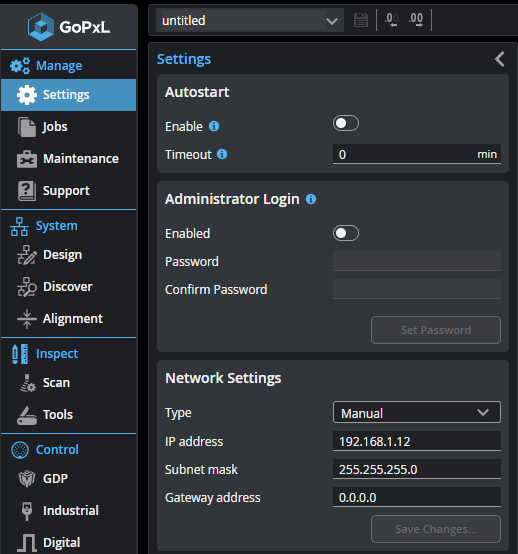
Autostart
If your application requires maintaining uninterrupted scanning, you can configure GoPxL to automatically restart sensors that are running after various events, by enabling Autostart. Unaccelerated single sensors and sensors grouped with a controlling sensor, as well as sensors accelerated by GoMax or a PC instance of GoPxL, will automatically start scanning in the situations listed below. The setting persists after restarts, and is a global setting (that is, not saved in a job). Performing a factory restore disables autostart.
-
"Launch" events:
-
Power cycle
-
Restarting a GoMax unit or relaunching a PC instance of GoPxL that is accelerating sensors
-
Restoring a running sensor with a backup in which Autostart is enabled
-
-
Network disconnections with accelerated sensors (such as when a network cable is disconnected or a switch is power cycled)
-
With sensors running
-

|
LMI does not recommend enabling Autostart on sensors you intend to accelerate by running them through GoPxL on PC or a GoMax unit. This can result in timing issues. |
Administrator Login
You can prevent unauthorized access to sensors by setting an administrator password. When a password is set, GoPxL displays a password field when the interface loads. To continue you must provide the password. In a password-protected system, there are no limitations in terms of functionality.
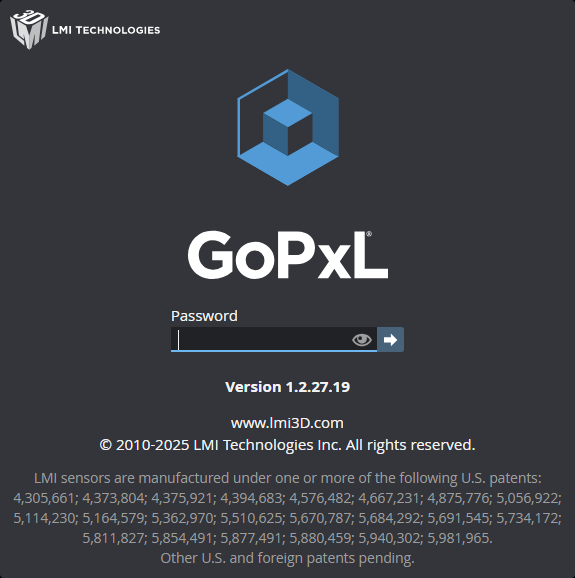
You set the administrator password on the Settings page:
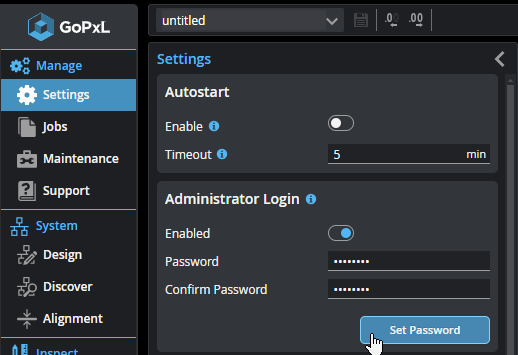
Note the following:
-
Passwords must be 8 to 32 characters long.
-
All characters are accepted.
-
The password can't be empty.
-
There are otherwise no constraints or checks on passwords (that is, no minimum number of special characters, no combination of uppercase / lowercase, and so on).
-
After setting a password, the password is stored even if administrator login is disabled. If you re-enable the password, the previously set password is active.
-
You don't need to know the current password to change the password, so anyone with access to a logged-in sensor can change the password.
-
If you need to clear a password completely on a sensor, you must perform a factory restore.
-
If the password is not accepted by GoPxL, hover over the red "x" icon (
 ) for more information.
) for more information.
Network Settings
To configure the network settings:
| 1. | Go to the Manage > Settings page. |
| 2. | Specify the type (Manual or DHCP), IP, subnet mask, and gateway settings. |
The sensor can be configured to use DHCP or assigned a static IP address by selecting the appropriate option in the Type drop-down.
| 3. | Click Save Changes.... |
You will be prompted to confirm your selection.
The sensor restarts, using the new IP address. It may take several seconds for the sensor to become available.