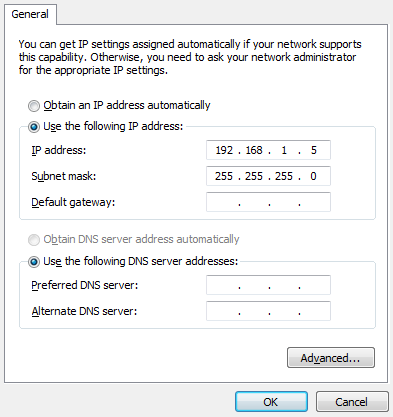Client Setup
To connect to a sensor from a client PC (using a web browser), you must ensure the client's network card is properly configured. The network ID of the client PC's network card must match that of any sensors you want to connect to.
Sensors are shipped with the following default network configuration:
| DHCP |
Disabled |
| IP Address |
192.168.1.10 |
| Subnet Mask |
255.255.255.0 |
| Gateway |
0.0.0.0 |

|
All sensors are configured to 192.168.1.10 as the default IP address. For a dual- or multi-sensor system, the each sensor must be assigned unique addresses before they can be used on the same network. Before proceeding, connect each sensor one at a time (to avoid an address conflict) and use the steps in See Dual- or Multi-Sensor System to assign each sensor a unique address.
|

|
When connecting cordset connectors to the sensor's connectors, do not exceed a torque of 2 Nm (18 in-lbs). Ensure that you properly secure the cordset cabling to avoid stress loading on the sensor connectors.
|
To connect to a sensor for the first time
|
1.
|
Connect cables and apply power. |

For more information on cables, see Gocator Cordsets.
|
2.
|
Change the client PC's network settings. |
Windows 10
|
a.
|
From the Start menu, launch the Settings app and click Network & Internet. |
|
b.
|
Under Advanced network settings, click Change adapter options. |
|
c.
|
Right-click desired network connection, and then click Properties. |
|
d.
|
On the Networking tab, click Internet Protocol Version 4 (TCP/IPv4), and then click Properties. |
|
e.
|
Select “Use the following IP address” option. |
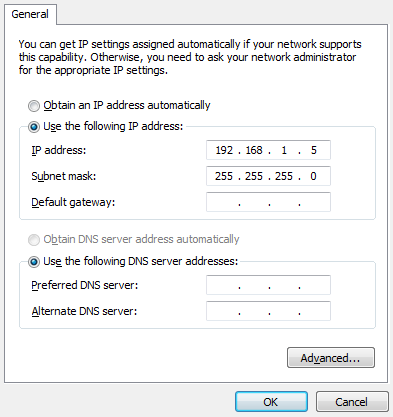
|
f.
|
Enter IP Address “192.168.1.5” and Subnet Mask “255.255.255.0”, then click OK. |
Mac OS 11
|
a.
|
Click Apple menu > System Preferences, and then click Network. |
|
b.
|
In the list to the left, select Ethernet. |
|
c.
|
Click Advanced, click Hardware, click the Configure pop-up menu, and set it to “Manually”. |
|
d.
|
Enter IP Address “192.168.1.5” and Subnet Mask “255.255.255.0”, and then click Apply. |

|
See Troubleshooting if you experience any problems while attempting to establish a connection to the sensor.
|