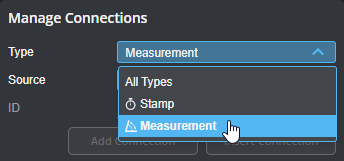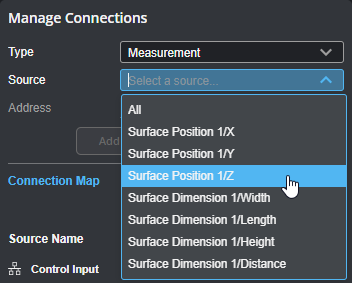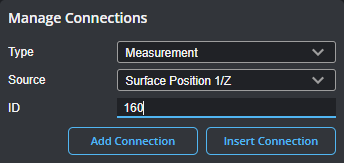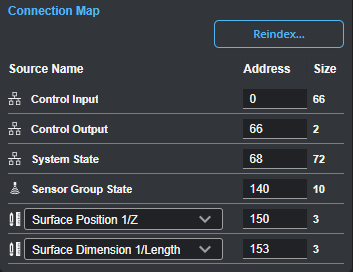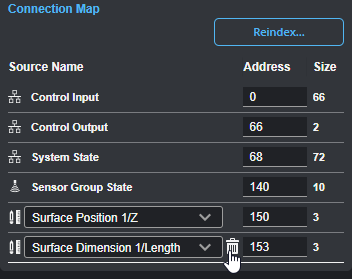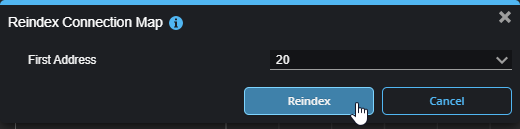Modbus Protocol
You can use a Modbus programmable logic controller (PLC) over Ethernet to operate a sensor and receive measurement values. Modbus only supports a subset of the tasks that can be accomplished in the web interface (for example, starting and stopping sensors, and switching jobs). Scan data can't be sent to the PLC.
After configuring the Modbus protocol in GoPxL (see below), use the information in Modbus Protocol to configure your PLC.
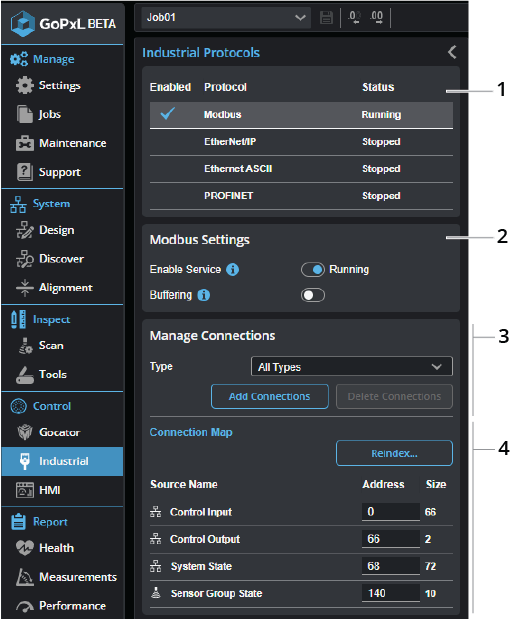
| Element | Description | |
|---|---|---|
|
1 |
Protocol selector |
Click a row in the table to choose which protocol to configure. |
|
2 |
Settings |
Lets you enable the Modbus protocol and buffering.
Enable Service Toggle this to enable and disable the selected protocol.
Buffering Used to enable/disable buffering of scan outputs. On G2 and G3 sensors, buffering should be enabled in Surface mode when Surface Generation Type is set to Continuous mode and if multiple objects may be detected within a time frame shorter than the polling rate of the PLC. If buffering is enabled, the PLC must send the 'Buffer Advance' command to advance the queue before reading the measurement results. For more information, see Control Input. |
| 3 | Manage Connections |
Lets you add, insert, and delete sources (such as stamps or measurements) in the connection map. Added connections appear in the connection map at the bottom of the panel. Type Use Type to optionally filter the connection types available to be added or inserted.
When Type is set to a type other than All Types, sources of that type are listed for selection in the Source drop-down. Choose All to add all sources of that type.
Add Connections Adds one or more connections to the connection map. If Type is set to All Types, all available sources are added. If Type is set to a specific type, the source selected in Source is added (or all sources of that type if All is selected). By default, connections are added directly after the last source in the connections map. You can optionally set the address at which a source is added using the Address parameter.
Insert Connections Set Address to the address of a previously added source and click Insert Connection to insert the selected source into the connection map at that address and shift others down. Inserting a source at an address not currently used adds it at that address.
Delete Connections Removes all user-added connections. |
| 4 | Connection map |
Lists the added connections. In the following, two measurements have been added.
You can change the address of a source by editing it and pressing Tab or clicking elsewhere in the interface. The sources are resorted after you change an address. To remove a source from the connections map, hover over the source and click the source's trashcan icon.
Use Reindex... to remove gaps of unused addresses between connections. You can also use Reindex... to set the value of the first index.
|