GoPxL Discovery Tool
The GoPxL Discovery tool lets you perform various operations with sensors running GoPxL, PC instances of GoPxL, and GoMax NX units.

You can do the following with a sensor running GoPxL:
- Find a sensor if you have forgotten its IP address.
- View port information.
- Set the network configuration (IP address, mask, and so on) of a sensor, and also restore these values to the default.
- Launch the GUI of a sensor in your browser.
- Restart the sensor.
- Perform a factory restore on a sensor.
You can do the following with a PC instance of GoPxL or a GoMax NX:
- Find its IP address.
- View port information.
- Launch the GoPxL of the PC instance or GoMax NX in your browser.
To run the GoPxL Discovery tool
| 1. | If it isn't already running, start the Windows version of GoPxL. |
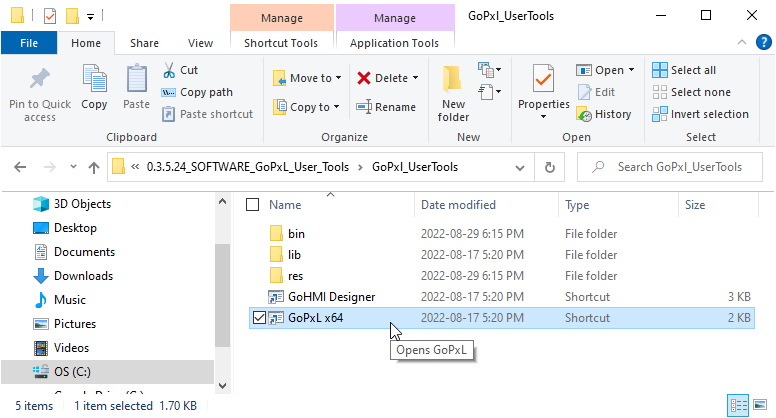
GoPxL Manager opens.
| 2. | In the manager tool, click Discover Instances. |
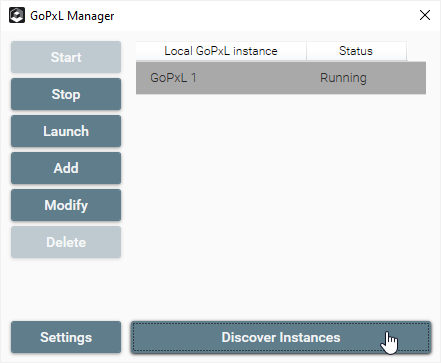
Your firewall may ask if you want to allow the GoPxL Service Application and Python to communicate over your network. To avoid issues, LMI recommends allowing communication over both Public and Private networks. Because the notifications appear one on top of the other, make sure to check the appropriate boxes and carefully click Allow access for both alerts.
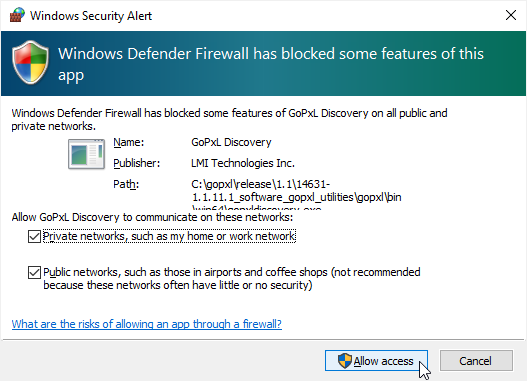
The GoPxL Discovery tool opens.
When the GoPxL Discovery tool opens, it lists the sensors running GoPxL and the PC instances of GoPxL that are currently visible on the network. Sensors are identified in the Device/Application Name column by their serial number, and in the Device Type column by their model. If a sensor is running through a PC instance of GoPxL, its status (at the bottom of the tool) is "Device is remotely connected", and you can't perform any operations on it from the tool. Otherwise, the sensor's status is "OK".
GoPxL instances are identified in the Device/Application Name column by their name.
The tool provides important network-related information, namely, IP addresses and Web, Control, and GDP ports. The Web port is the port used to connect to the GoPxL interface in a browser. For sensors, the default port is 80; you don't need to specify this in the URL when connecting directly to a sensor. The Control port and the GDP ports are used by the SDK and the REST API. (For an introduction to these, see GoPxL SDK and REST API.)
If a sensor or GoPxL instance is missing, click the Refresh Table button. Optionally, you can also enable the Auto refresh toggle; the table refreshes .
To perform operations on a sensor or a GoPxL instance, click its row in the tool and then perform the operation.