Using Multiple Data Viewers
You can more easily monitor or set up complex applications by popping out multiple data viewers outside of the main browser window, or by split a data viewer into two data viewers in a browser window. You can configure each data viewer to different views, different display modes, and different sets of pinned outputs. This gives you complete flexibility.
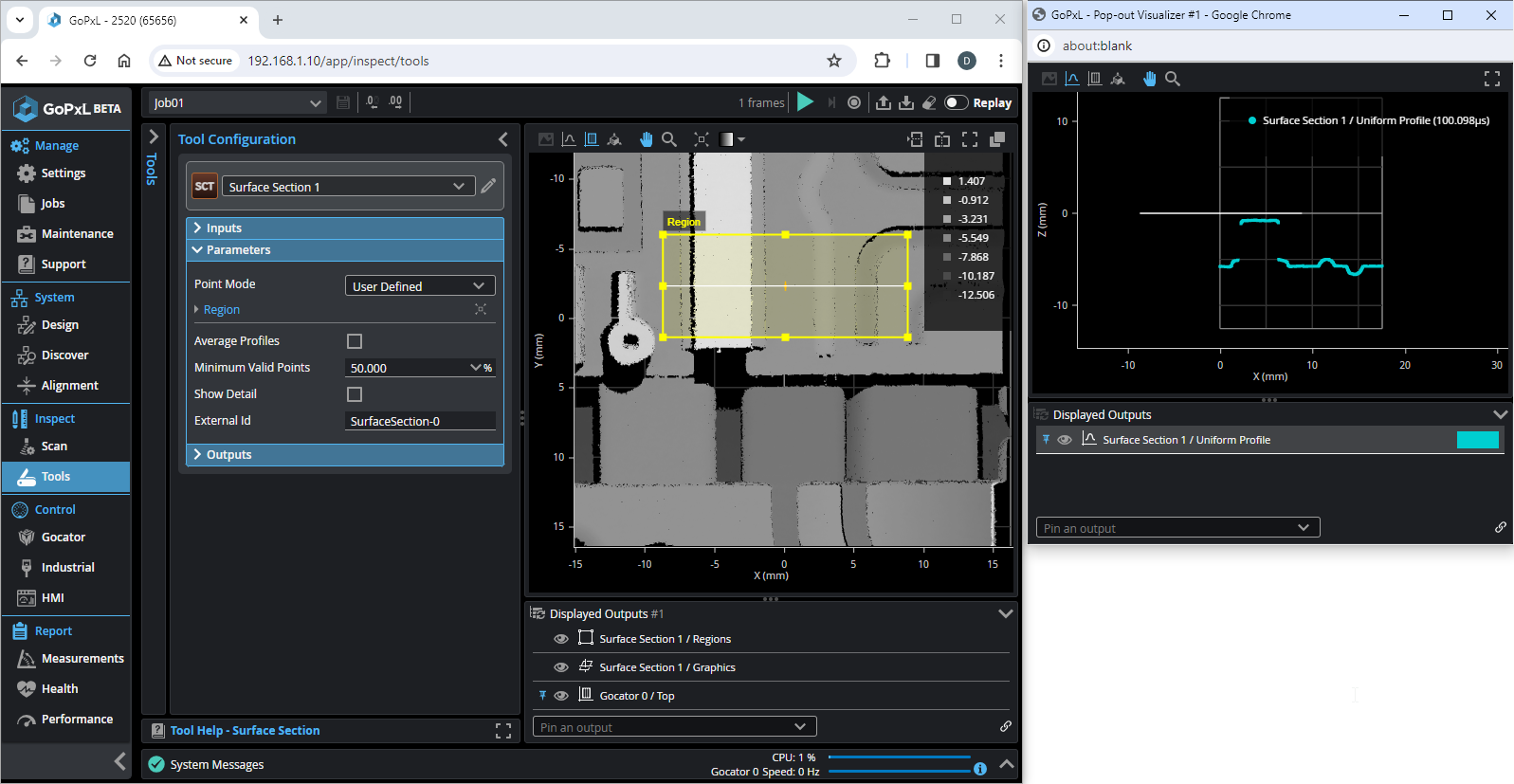
Main view in original browser window showing surface data and a defined section, and a second window showing a Profile tool running on the section.
External data viewer windows provide the same functions as the main data viewer via the toolbar above the viewer (except for the ability to open a new window). External windows also include a Displayed Outputs panel at the bottom and support the pinning of outputs; pinning in external windows is independent from the main view data viewer and other external windows. For more information on pinning outputs, see Displaying and Pinning Outputs.
To create a new data viewer window
Do one of the following:
- In the toolbar of the main view data viewer, click the Pop out button (
 ).
).
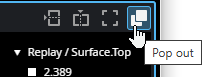
A new browser window opens containing a separate data viewer.
- In the toolbar of any data viewer, click one of the "split" buttons (
 or
or  ).
).
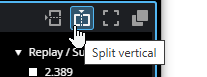
A new data viewer appears in the same browser window.
Use the tool bar at the top of the new data viewer to choose and modify the view. For more information, see Data Viewer.
Pin outputs to the new data viewer as in the main view data viewer. For more information, see Displaying Multiple Measurements and Geometric Features (Pinning). Any outputs pinned in the main view when you open a new data viewer window appear already pinned in the new window, but pinning in data viewers is otherwise independent.