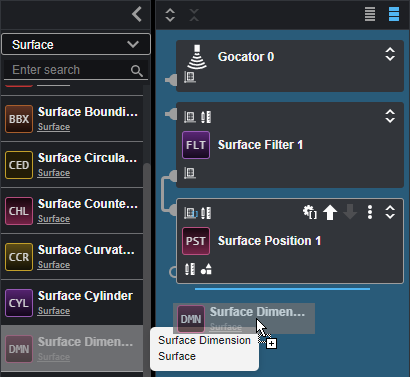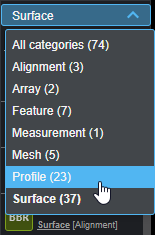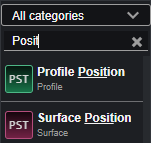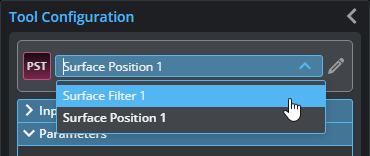Configuring Inspection and Processing Tools
You add and configure measurement and processing tools on the Tools page, in the Inspect category.
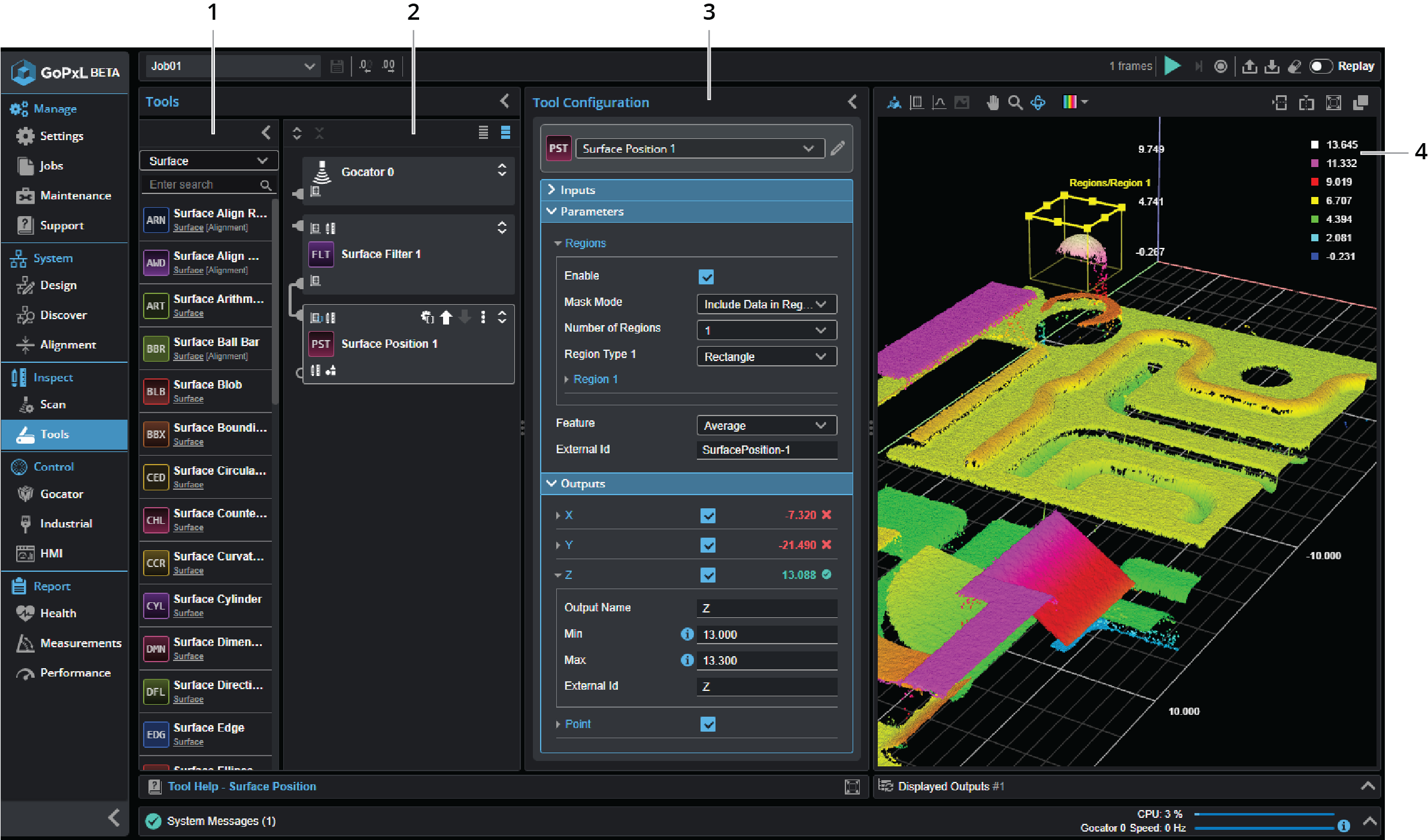
| Element | Description | |
|---|---|---|
|
1 |
Tool list |
Lists all of the available tools. To add a tool, double-click it or drag and drop it in the Tools Diagram panel to the right of the list.
You can filter tools using the filter at the top of the Tool list.
You can also search for tools by typing in the search field. Tools are listed as you type.
|
| 2 | Tools Diagram |
Lists the tools that you have added. The Tools Diagram lets you better visualize the workflow in complex tools chains. For more information, see Working with Tool Chains. |
| 3 | Tool configuration |
You configure a tool using the Inputs, Parameters, and Outputs sections in the Tool Configuration panel. You can select which tool you want to configure from the tool selector drop-down, or by selecting the tool in the Tools Diagram to the left.
For information on parameters common to most tools, see Tool Configuration. For information on the different types of tools, see their topics in the following sections. Profile tools: See Profile Measurement. Surface tools: See Surface Measurement. Feature tools: See Feature Measurement. Mesh tools: See Mesh Measurement. Array tools: See Array Tools. Measurement Formula tool: See Measurement Formula Tool. |
| 4 | Data viewer |
When configuring tools, you can graphically configure regions of interest. The data viewer's toolbar lets you change the display mode (for more information, see Data Viewer) and split a data viewer or pop out a data viewer in a new browser window. |