Using Multiple Data Viewer Windows
You can pop out multiple data viewers outside of the main browser window. You can configure data viewers to different views, different display modes, and different sets of pinned outputs. This lets you more easily monitor or set up complex applications, for example placing one or more data viewer windows in one computer monitor, and others in a different monitor.
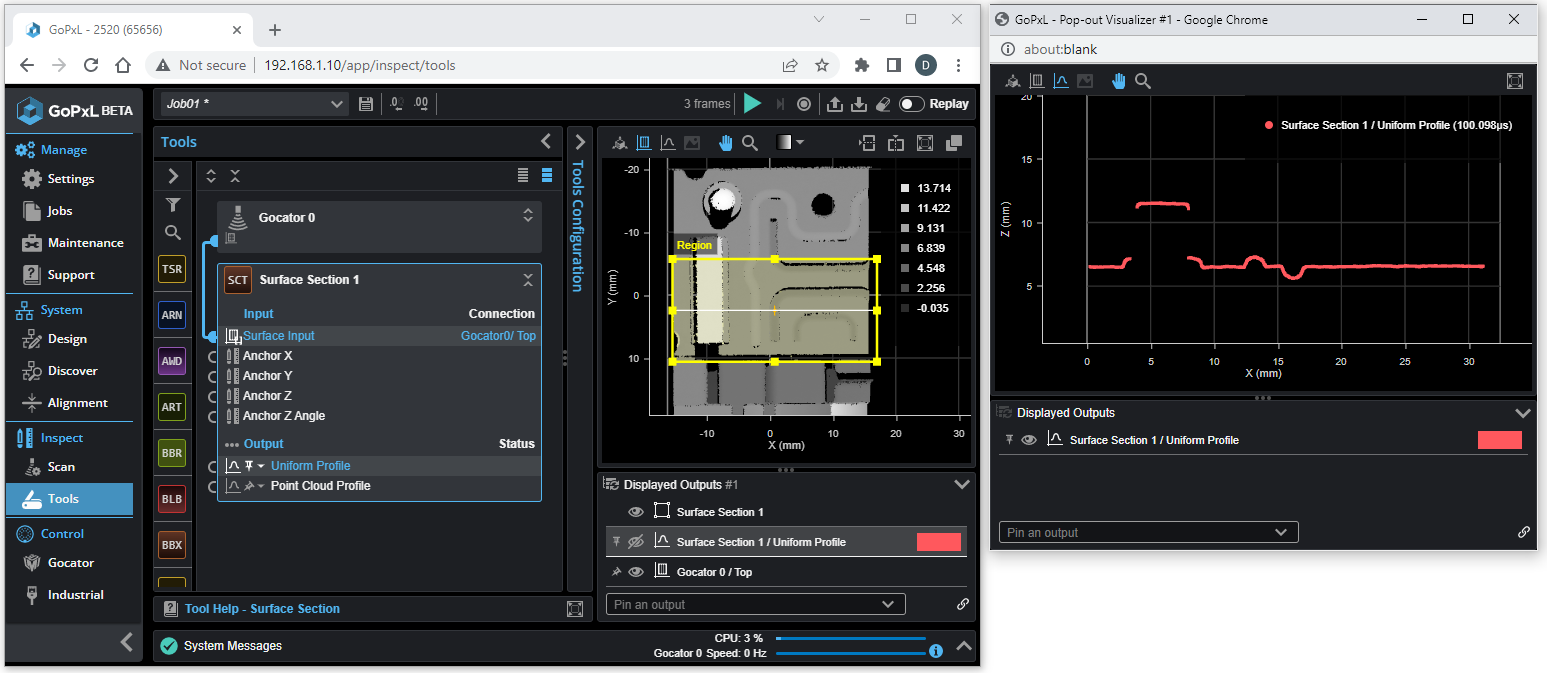
Main view in original browser window showing surface data and a defined section, and a second window showing a Profile tool running on the section.
External data viewer windows provide the same functions as the main data viewer via the toolbar above the viewer (except for the ability to open a new window). External windows also include a Displayed Outputs panel at the bottom and support the pinning of outputs; pinning in external windows is independent from the main view data viewer and other external windows. For more information on pinning outputs, see Pinning Outputs.
To open a new external data viewer window
- In the toolbar of the main view data viewer, click the Pop out button (
 ).
).
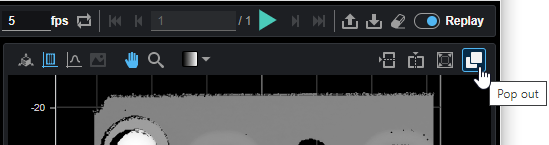
A new window opens containing a separate data viewer.
Use the tool bar at the top of the new data viewer to choose and modify the view (Surface vs. section data, color heightmap vs. intensity, 2D vs. 3D, etc.). For more information, see Data Viewer.
Pin outputs to the new data viewer as in the main view data viewer. For more information, see Pinning Outputs. Any outputs pinned in the main view when you open a new data viewer window appear already pinned in the new window, but pinning in data viewers is otherwise independent.