Surface Dimension
The Dimension tool returns various dimensional measurements of a part. You must specify two feature types (see below).
For information on adding, managing, and removing tools, as well as detailed descriptions of settings common to most tools, see Tool Configuration.
Inputs
You configure the tool's inputs in the expandable Inputs section.
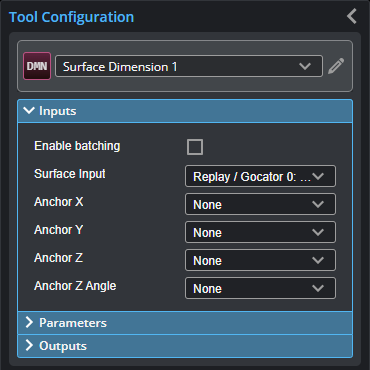

|
To use a measurement as an anchor, it must be enabled and properly configured in the tool providing the anchor. For more information on anchoring, see Measurement Anchoring. |
| Name | Description |
|---|---|
| Enable Batching |
For more information on arrays, batching, and aggregating, see Arrays, Batching, and Aggregation. |
|
Surface Input |
The data the tool applies measurements to or processes. |
|
Anchor X Anchor Y Anchor Z |
The X, Y, or Z measurement of another tool that this tool uses as a positional anchor. Positional anchors are optional. |
| Anchor Z Angle |
The Z Angle measurement of another tool to use as a rotational anchor for this tool. Rotational anchors are optional. |
Parameters
You configure the tool's parameters in the expandable Parameters section.
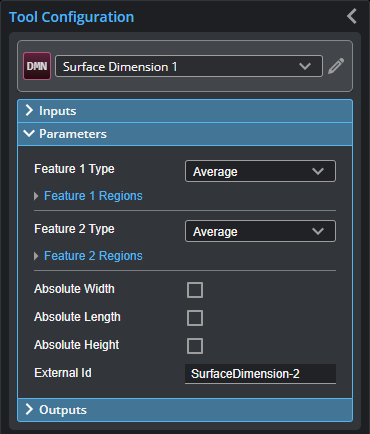
| Parameter | Description |
|---|---|
|
Feature 1 Type Feature 2 Type |
The feature point types the tool uses. For each, one of the following (for more information, see Feature Points):
When more than one point is at minimum Y or maximum Y (and the feature is set to Min Y or Max Y, respectively), the rightmost point (the one at greater positive X) is selected by the tool. When more than one point is at minimum X or maximum X (and the feature is set to Min X or Max X, respectively), the bottom point (the one at greater positive Y) is selected by the tool. |
|
Feature 1 Regions Feature 2 Regions |
When these are expanded, they display the region- and mask-related settings associated with the two features the tool uses to perform measurements. The feature parameters associated with these regions are Feature 1 and Feature 2, respectively; for more information, see below. |
|
Enable |
When enabled, the region- and mask-related settings are displayed. |
|
Mask Mode Number of Regions Region Type {n} Region {n} |
When you enable regions (see above), the tool displays additional settings related to the region type. For details on the regions supported by this tool and their settings, see Flexible Regions. For general information on regions and the difference between standard and "flexible" regions, see Regions. |
|
Absolute Width Absolute Length Absolute Height |
Enable these parameters to return an absolute value, regardless of the relative positions of the first and second regions of interest. (Dimensions are calculated by subtracting the position of the feature point in region 1 from that of the feature point in region 2.) |
|
External ID |
The external ID of the tool that appears in GoHMI Designer. For more information, see GoHMI and GoHMI Designer. |
Outputs
All tools provide measurements, geometric features, or data as outputs.
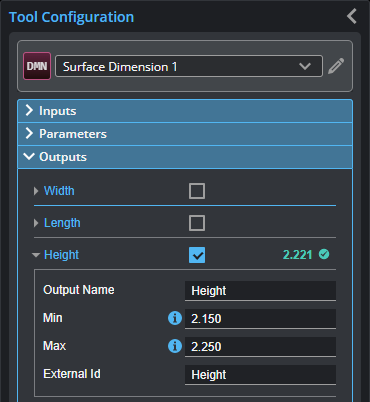
Outputs section with a measurement expanded to show user-configurable decision min/max fields and an external ID
You configure the Min and Max parameters by expanding the measurement in the Outputs section. In order for a measurement to return a Pass decision, the measurement must be between maximum and minimum values; the range is inclusive.
| Measurement | Illustration |
|---|---|
|
Width Determines the distance between the selected features along the X axis. |
|
|
Length Determines the distance between the selected features along the Y axis. |
|
|
Height Determines the distance between the selected features along the Z axis. |
|
|
Distance Determines the direct, Euclidean distance between the selected features. |
|
|
Plane Distance Determines the distance between the selected features. The position of the lowest feature point is projected onto the XY plane of the highest feature point. |
|
|
Center X Center Y Center Z These measurements determine the X, Y, or Z position, respectively, of the center point between the selected features. |
|





