Surface Volume
The Volume tool returns the volume, area, and thickness of a part.
For information on adding, managing, and removing tools, as well as detailed descriptions of settings common to most tools, see Tool Configuration.
Inputs
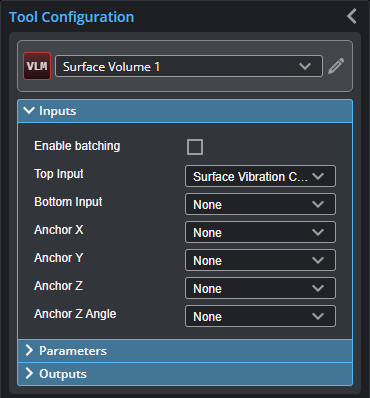

|
To use a measurement as an anchor, it must be enabled and properly configured in the tool providing the anchor. For more information on anchoring, see Measurement Anchoring. |
| Name | Description |
|---|---|
| Enable Batching |
For more information on arrays, batching, and aggregating, see Arrays, Batching, and Aggregation. |
|
Top Input Bottom Input |
The data the tool applies measurements to or processes. This tool can optionally take a second, bottom input. When Enable Batching is checked, both inputs take an array. |
|
Anchor X Anchor Y Anchor Z |
The X, Y, or Z measurement of another tool that this tool uses as a positional anchor. Positional anchors are optional. |
| Anchor Z Angle |
The Z Angle measurement of another tool to use as a rotational anchor for this tool. Rotational anchors are optional. |
Parameters
The following parameters are in the expandable Parameters section in the tool's configuration.
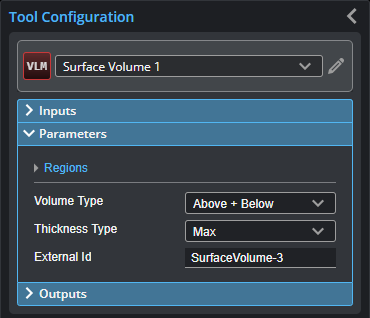
| Parameter | Description |
|---|---|
|
Regions |
When expanded, displays the region- and mask-related settings. |
|
Enable |
Enables regions and displays the region- and mask-related settings (see below). |
|
Mask Mode Region Type 1 Region 1 |
When you enable regions (see above), the tool displays additional settings related to the region type. For details on the regions supported by this tool and their settings, see Flexible Regions. For general information on regions and the difference between standard and "flexible" regions, see Regions. |
|
Volume Type |
Used to compute different kinds of surface volumes. One of the following:
Above means the volume calculated using Surface data that is above the Z = 0 plane. Below means the volume calculated using Surface data that is below the Z = 0 plane. Note that Above and Below can’t be negative, but Above - Below can be negative if Below > Above. |
|
Thickness Type (Thickness measurement only) |
Determines which feature in the Surface data the tool uses to calculate thickness. One of the following:
|
|
External ID |
The external ID of the tool that appears in GoHMI Designer. For more information, see GoHMI and GoHMI Designer. |
Outputs
All tools provide measurements, geometric features, or data as outputs.
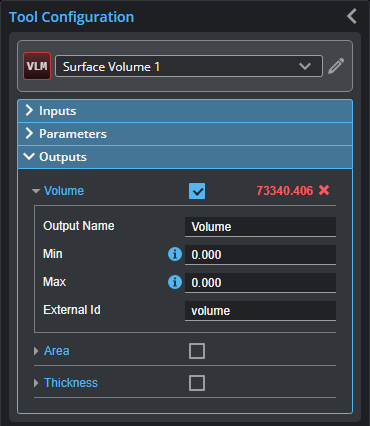
Outputs section with a measurement expanded to show user-configurable decision min/max fields and an external ID
You configure the Min and Max parameters by expanding the measurement in the Outputs section. In order for a measurement to return a Pass decision, the measurement must be between maximum and minimum values; the range is inclusive.
| Measurement | Illustration |
|---|---|
|
Volume Measures volume in XYZ space. |
|
|
Measures area in the XY plane. The area is the number of valid points multiplied by the X and Y resolution. Note that this is different compared to the area calculations produced by Surface Segmentation and Surface Blob; for more information, see the descriptions of the Area {n} measurements in Surface Segmentation and Surface Blob. |
|
| Thickness
Measures thickness (height) of a part. Uncheck this measurement if you don't need it. |
|


